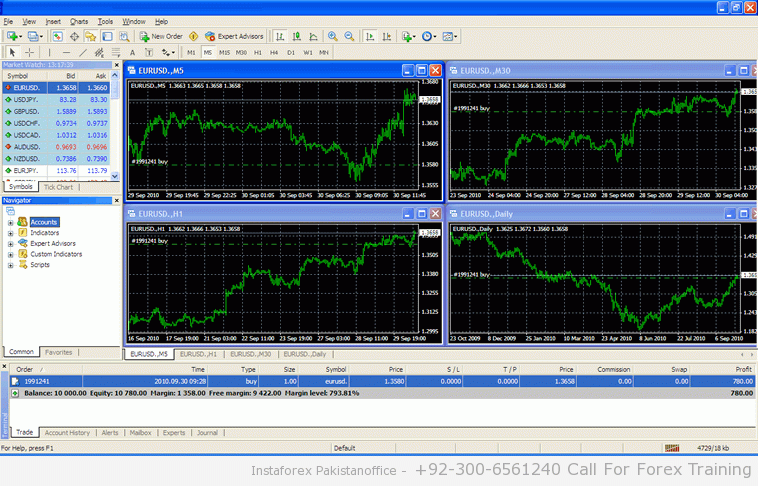| As a result of the recent MetaTrader 4 (MT4) Build 600 upgrade,and subsequent versions, the folders for saving EAs have been moved.
To identify your MT4 build click Help > About on your client terminal Since this upgrade EAs, Indicators, Scripts and Library files are now to be saved in different locations. You can access this folder from your MT4 client terminal by clicking on File > Open Data Folder. All indicators should be saved in the folder titled: MQL4 > Experts. All indicators should be saved in the folder titled: MQL4 > Indicators. All library files should be saved in the folder titled: MQL4 > Libraries. All script files should be saved in the folder titled: MQL4 > Scripts. Clients using an earlier MT4 build, please note that once you upgrade to the new version your EAs, Indicators, Scripts and Library files will be transferred automatically to the folders mentioned above. Please ensure that this is effective once you upgrade and that your EAs and/or indicators are working correctly. Finally, the MQL4 language has also been modified in this latest build, and this may interfere with your installed Expert Advisors (EAs) and indicators. If you notice any issues with your pre-installed EAs or indicators we encourage you to take the below actions. |
||||||||||||||||
| Action 1: Contact your EA provider if you do not have the source code available and request an updated version of the EA, or ensure that the current one can properly run under the new MT4 build. | ||||||||||||||||
| Action 2: If you have written your own EAs or have the source code available, please follow these steps: | ||||||||||||||||
|